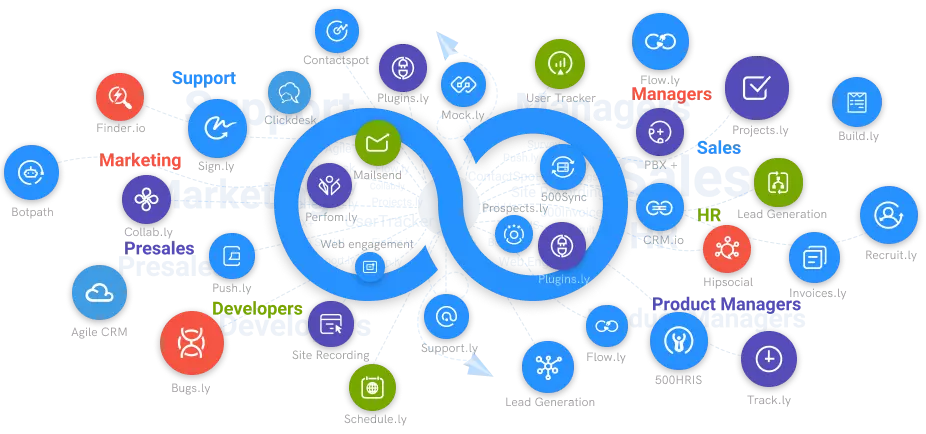How to Record Your Screen on a Mac?
Ninjacapture is a simple tool that makes recording your screen easy. With just one click, you can record any area of your screen as a high-quality video.
#1
Record unlimited HD quality videos
#2
Take screenshots of entire screen, a selected area, and clipboard
#3
Edit screenshots and videos using advanced annotation tools
#4
Get access to unlimited recordings for FREE for 3 months
#5
Upload files securely to cloud applications like Drop box, Google Drive and 500Box
#6
Share recording links and get reviewer comments
#7
Personalize screenshots, videos with no watermarks
#8
Manage privacy settings to public, private with auto-generated password
#9
Unbelievable pricing - the lowest you will ever find
#10
Everything your business needs - 50 apps, 24/5 support and 99.95% uptime
Recording your activities while working on your Mac personal computer is an age-long practice. Since the introduction of Macbooks to the market by Apple inc, Developers have continued to devise ways and tools to help Mac users record their activities with ease.
There are two known ways to record your screen on a Mac personal computer. The first procedure is to use the inbuilt apple support Quick time player app. The second method is to integrate a third-party recording software.
The first procedure is quite simple. You can record your entire session on your Mac with the inbuilt Quick time player app. Once you open the Quick time player app, choose a file and start your screen recording or screen munch the display page. This procedure of screen recording has a limited feature.
You have to source third-party software for a business that needs to capture, edit, and do other modifications to the screen recording. Do not worry; I have sourced the internet and will recommend NinjaCapture
While there are several screen recording software to use for your Mac, NinjaCapture is unarguably the best. You can install it on your Mac personal computer and use the software to record your screen.
How to use NinjaCapture to record your screen on Mac
I have highlighted the two ways you can record your screen on a MacBook. The first way is to use the inbuilt QuickTime player app that comes with your Mac Personal computer. However, the second and most productive way is to integrate a third-party software like NinjaCapture.
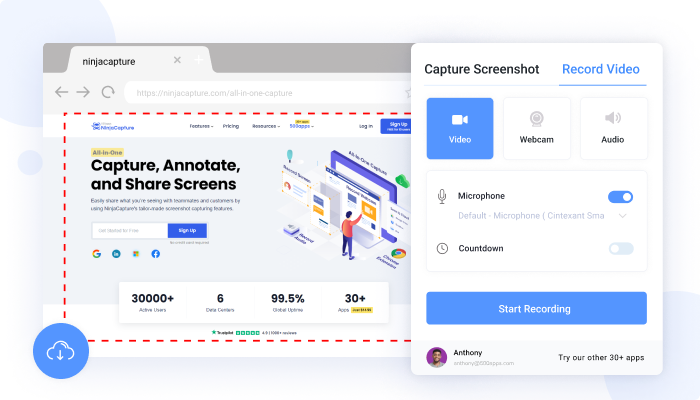
Here are the tools you can use and ways to use NinjaCapture to record your screen
Most of the software on the internet has limits to their screen record duration. Albeit, NinjaCapture allows you to record your Mac session for as long as the PC is active. Moreover, you can automatically set the software continuously to record your activity using the Macbook.
The recordings will be saved directly in the system's memory, and you can access them anytime. You can save and transfer the recorded clips to cloud storage or an external storage device. In addition, you can install NinjaCapture software on your PC and integrate the PC with third-party storage apps like Dropbox, Google Drive, one drive, and a host of others.
NinjaCapture allows you to add and edit the audio and sound in your recordings. While recording the activities on your Mac screen, you can enable the sound. In addition, you can include audio in your videos via an external microphone or the system audio.
For instance, if you make a demo video using some features on your website, you can record the clip and add the sound. This sound will guide others on navigating the web page as they are watching the demo clip.
The instant saves and share feature allows you to screenshot an entire page or a specific area on your Mac screen. After capturing, you will keep the image or video in MP4 format and share it instantly.
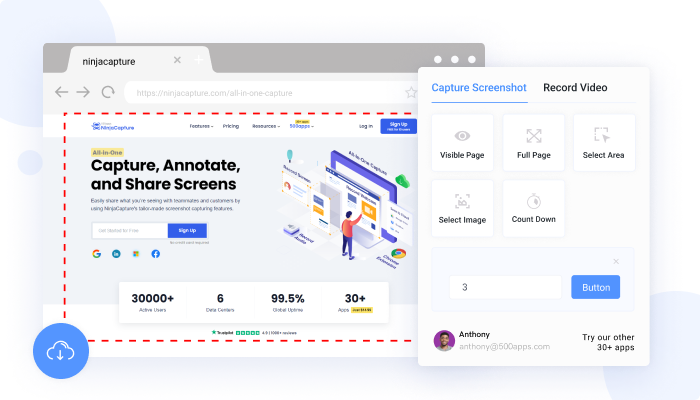
Using NinjaCapture for your screen record keeps your web page and activities secured. The software has a privacy setting that gives access only to those who have the security and login details. Whatever recordings and images that you have saved, no one can access them unless you provide them with permission.
Lastly, all recorded clips and images are in high-definition resolution. Therefore, if you use NinjaCapture to record your Mac screen, all videos and pictures will be very clear and of high quality.
Conclusion
You do not have to worry about getting good software to record your Mac personal computer's screen. At as low as $14.99, you have unlimited access to all the tools and features available on NinjaCapture.
Whatever session, page, or tab that you want to screenshot or record, be significantly assured that this software will do it. For more details about Ninjacapture, kindly visit https://ninjacapture.com